After a short recess, it is time to get back on track with WIT customization topics – I still do not know how many parts I have yet to write!
Today I would like to talk about tools that can be used to modify Work Item types.
Before getting to the tools specifics, it is important to understand that Work Item types may be modified in two different manners.
The easiest way is to modify Work Item type definitions that are parts of Team Project template (for that you will need to export the template, modify it and then either import it back or create a new one) and create new Team Projects based off the modified template. In such manner, you can easily establish same project definitions across different projects.
However, in many (or perhaps even all) cases it is impossible to come up with perfect Work Item definition up front. Certain fields become deprecated or new ones need to be added, business logic changes, requirements to the data input are modified. That means that WI types will have to be updated both in the project template and in existing Team Projects.
For both of these approaches you have a choice of using either stock VS/TFS tools or additional toolset. The “standard” tools are as following
- Process Template manager allows managing Work Item types as part of Team Project template (download existing template, and upload new template with WIT contained)
- Command-line utilities witexport and witimport let you export existing Work Item type definition and import changed Work Item type to Team Project
- Global lists can be managed by using glexport/glimport command-line utilities (see more on global lists in the previous post)
Using all of these tools involves editing Work Item type definitions XML files, and editing XML files requires intimate knowledge of the schema. An alternative to these tools is Process Template Editor which is distributed as part of Team Foundation Server Power Tools suite. Further in this post I will do a quick review of the features PTE has to offer.
Process Template Editor provides more than just editing of Work Item types. You can use it to author whole project template, WI types included (to learn more about using PTE for that, look for the extensive document on PTE features available it Power Tools folder – usually at location like “C:\Program Files\Microsoft Team Foundation Server 2008 Power Tools\Process Template Editor\PEUserGuide.doc”). I will concentrate only on WIT related functions.
Process Template Editor may be accessed only from Visual Studio tools menu:
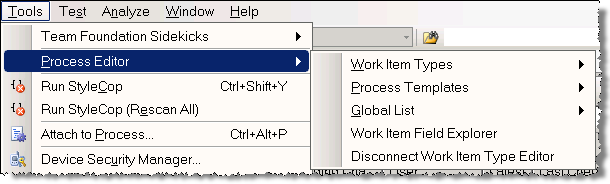
Important feature of PTE that is visible right from the menu is disconnected mode: you can choose to work connected to Team Foundation Server (and load Work Item types, global lists etc. from the server) or disconnected (using local XML files with corresponding definitions).
Speaking of local XML files, PTE supports the same functions as provided by witimport/witexport and glimport/glexport (that is export of entities to and import of entities from file), which plays quite nicely with disconnected mode.
But no matter how you choose to access WI type (from local file or from server), WI type editor GUI is probably most important feature of PTE. The editor displays three tabs that handle different parts of WI definition schema.
“Fields” tab roughly maps to FIELDS section of WI type, and allows definition of fields and type-wide fields behaviors:
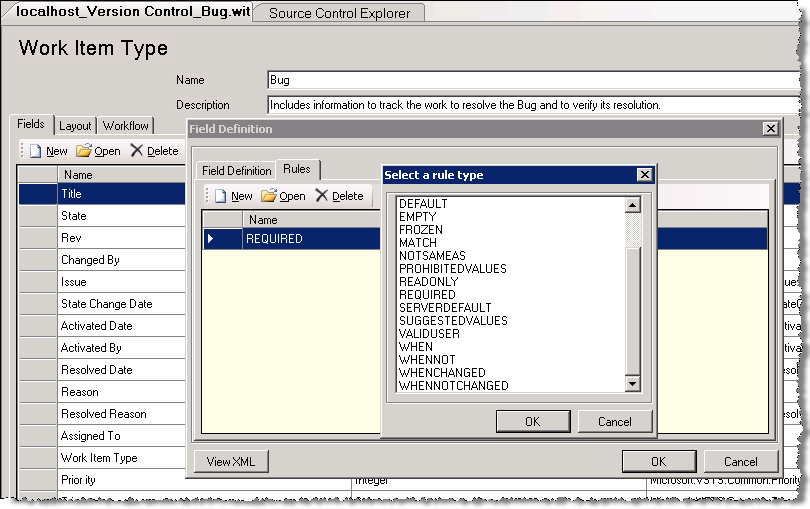
"Layout" tab maps to FORM section, and there you can define WI type UI. The awesome feature (that alone justifies usage of PTE in my eyes) is the ability to preview the form right after changing layout and without submitting changes to the server.

And the third tab, "Workflow" maps to WORKFLOW section in WI type and defines states, transitions and state-/transition-related fields behavior. The diagram can be used to visualize the future work item lifecycle:
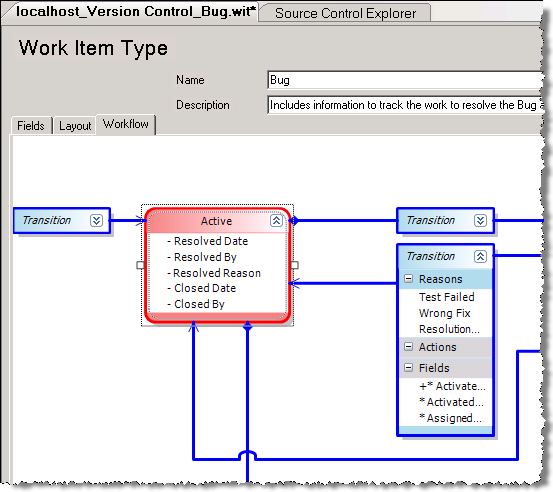
Those three tabs together provide complete break up of WI type definition, so you can define the whole of WI in PTE - with one caveat is that some of the advanced attribute combinations may not work at all times; there were known bugs around certain scenarios (I highly recommend latest version of Power Tools due to multiple fixes in PTE as compared to VS2005 version). However, for visualization of workflow PTE cannot be beaten.
Simple and yet helpful UI is available for editing global lists (where you can define new list or modify contents of existing ones):

And finally, using PTE you can review available fields and their properties using Field Explorer (parallel to command-line witfields command):
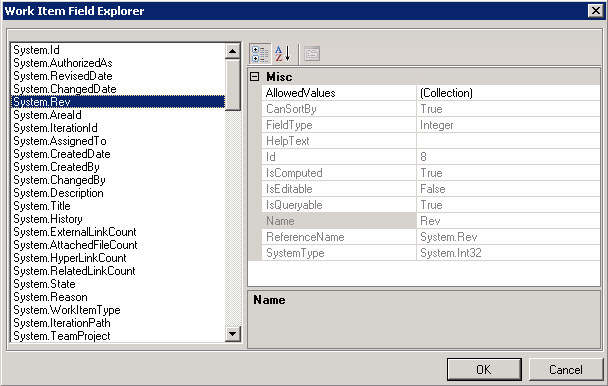
Thus, using Process Template Editor one is able to achieve the same ends as with VS/command-line tools combination. Whichever tools you use is a matter of a personal preference; myself, I have found that using XML editor I can change WI type several times faster compared to PTE. However, for maintenance or review visual GUI of Process Template Editor is very helpful.
It is worth noting, that updating WI types at the server requires administrative permissions (Server or Project administrator). And that leads me to the topic for the next post, on how to manage the customization to work item templates responsibly. After all, managing WI data is on par (if not more important) with managing the source code assets.
Related posts:
- Work Item Customization: special fields (part 8)
- Work Item Customization: fields maintenance (part 7)
- Work Item Customization: global lists (part 6)
- Work Item Customization: system fields (part 5)
- Work Item Customization: user interface (part 4)
- Work Item Customization: state transitions (part 3)
- Work Item Customization: conditional field behavior (part 2)
- Work Item Customization: fields definition (part 1)


1 comment:
I just found this post and it's great. However, after re-reading the post a couple times, I can't find an explanation on saving a modified WIT to the server using Process Editor in VS PowerTools.
To start off I chose Tools -> Process Editor -> Work Item Types -> Open WIT from Server. Then I edited the WIT and saved it.
Now how do I publish/upload these changes to the server? Do I have to create the xml file and publish that via command line? Isn't there any way through the Process Editor UI itself?
Post a Comment