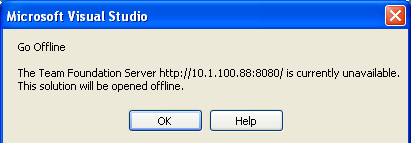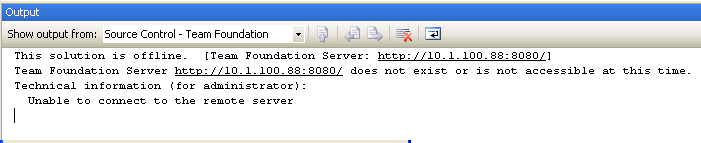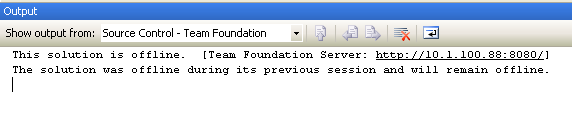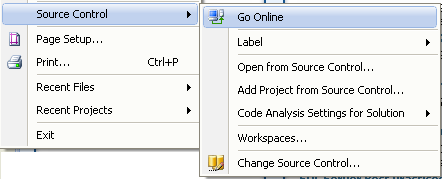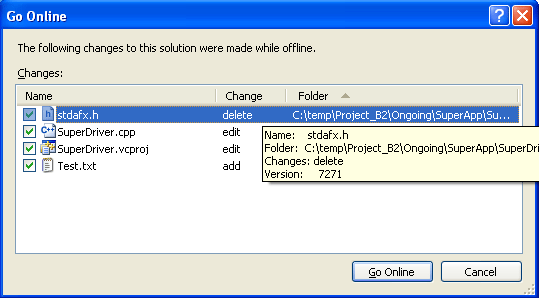If you happen to have some leasure during holidays, you might want to check out the following:
- VS2008 and TFS2008 trial VPC (to expire in April '08). You are looking at approx. 4.5 Gb in 7 parts.
- TFS2008 only trial VPC (also to expire in April '08). You are looking at approx. 2.5 Gb in 4 parts.
While those VPC rock, one small note - the TFS server is completely bare (that is you should expect to spend some time to setup projects, build etc. if you are going to use those VPCs for demo).
And they do not have new TFS Power Tools pre-installed. What, you have not heard about it? Yes, you should download VS2008 version of Power Tools. My favorites in this version are files and status search (for all ye SourceSafe faithful, it is very similar to VSS operation - allows one to search by file name and file status) and quick label (allows labeling of the selected files/folders in one click).
And that's not all! There is also new version of MSSCCI provider for your to download!
Check Brian Harry's blog for more information.
And Happy Holidays to all! See you in 2008!